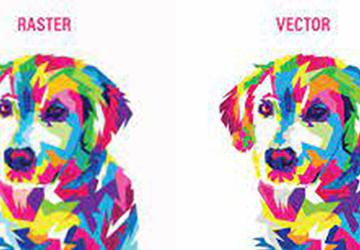How to Convert an Image into a PXF File
Embroidery has evolved significantly with the advent of digital technology. Today, digitized embroidery designs are crucial for creating intricate patterns and logos on textiles. Among the various file formats used in embroidery, PXF (PulseXML Format) stands out as a proprietary format developed by Pulse Microsystems, a leading name in embroidery digitizing software. In this guide, brought to you by Infinum Digitizing, we will delve into what PXF embroidery files are and how you can convert an image into a PXF file.
"Embroidery is the art of turning imagination into stitches, and PXF files are the key to bringing those stitches to life."
Understanding PXF Embroidery Files
A PXF embroidery file is a specialized format designed by Pulse Microsystems to encapsulate digitized embroidery designs. These files contain crucial information such as stitch data, color specifications, and other parameters needed for embroidery machines to create intricate designs with precision. Pulse Microsystems offers powerful software tools like Pulse Signature and Pulse Illustrator, enabling users to create and modify embroidery designs with ease.
PXF files facilitate seamless compatibility with a wide range of embroidery machines. Many machine manufacturers either support the PXF format directly or provide conversion options from PXF to their machine-specific formats. However, it's essential to verify the compatibility of PXF files with your embroidery machine by consulting the manufacturer or checking the machine's specifications.
"Unlock the potential of your embroidery designs with PXF files – where innovation meets tradition."
At Infinum Digitizing , we recognize the importance of PXF embroidery files as a universal format for sharing digitized embroidery designs across different software applications and embroidery machines, ensuring the accurate replication of designs, stitch by stitch.
Converting an Image into a PXF File
Converting an image into a PXF file involves several steps, primarily reliant on specialized embroidery software that supports both image and PXF file formats. Follow these general guidelines:
Open Embroidery Software: Start by launching embroidery software capable of handling PXF files on your computer. Some popular options include Wilcom, Pulse Signature, and Tajima DG/ML by Pulse.
Import the Image: Utilize the software's import or open feature to load your chosen image file into the program. Locate the image file on your computer and select it for import.
Edit or Adjust (if necessary): Once the image is imported, you have the option to make edits or adjustments using the software's built-in tools, allowing you to customize the design further.
Save as PXF: After completing any desired modifications, navigate to the software's export or save feature. Here, select PXF as the output file format and specify the destination folder on your computer where you want to save the newly created PXF file.
Configuration (optional): Depending on the software, you may encounter additional options during the export process, such as stitch density, underlay types, or color palettes. Adjust these settings according to your preferences or keep them at their default values.
Conversion and Verification: Confirm the export settings and commence the conversion process. The software will generate the PXF file based on your image, saving it in the specified location. It's advisable to preview the PXF file using embroidery software or an embroidery machine simulator to ensure the conversion's success and the design's accuracy.
Please note that the specific steps might vary based on the embroidery software you use. Consult the software's documentation or user manual for precise instructions on importing, editing, and exporting embroidery designs in different file formats.
The Default Software for Opening PXF Files
By default, PXF files are typically associated with Pulse Microsystems' embroidery software, Pulse Signature. If you have Pulse Signature installed on your computer, you can conveniently double-click a PXF file, and the software will automatically launch, allowing you to view and edit the file.
However, if you don't have Pulse Signature or any other software supporting PXF files, you may need to install compatible embroidery software or use a file conversion tool to transform the PXF file into a format compatible with your existing embroidery software. Remember, Pulse Microsystems developed the PXF format, so their software is the standard choice for working with PXF files.
How to Open PXF Embroidery Files
To open a PXF embroidery file, you must have embroidery software that supports this format installed on your computer. Here's a general guide:
Install Embroidery Software: Ensure you have embroidery software installed on your computer that is compatible with PXF files. Notable options include Wilcom, Pulse Signature, and Tajima DG/ML by Pulse. Follow the manufacturer's instructions to install the software.
Launch the Software: Open the embroidery software by double-clicking its icon or accessing it through the Start menu. Allow the software to load completely.
Open or Import the PXF File: Once the software is running, look for the option to open or import files, usually located in the software's menu bar or toolbar. Click on this option and browse to the location on your computer where the PXF file is stored.
Select the PXF File: In the file explorer window that appears, find and select the PXF file you want to open. Click "Open" or "Import" to initiate the file opening process.
View and Edit (if necessary): After loading the PXF embroidery file into the software, you should see the design on the workspace. You can zoom in or out, rotate the design, or make any required edits or adjustments using the software's tools and features.
Save or Export (optional): If you make changes to the design, you can save it in the software's native format or export it to other embroidery file formats, such as DST, PES, or EXP. The software usually provides options for saving or exporting designs in various formats.
Please remember that these steps serve as general guidelines. Specific procedures may vary depending on the embroidery software you are using. Always consult the software's documentation or user manual for detailed instructions on opening, editing, and saving embroidery designs in different file formats, including PXF.
Software for Opening PXF Embroidery Files
Here are some embroidery software programs that support PXF files across different platforms:
Windows:
- Tajima DG/ML by Pulse
- Wilcom Embroidery Studio
- Hatch Embroidery Software
Mac:
- Tajima DG/ML by Pulse
- Wilcom Embroidery Studio e4.5
- Embrilliance Essentials
Linux:
- Tajima DG/ML by Pulse
Mobile (iOS and Android):
While there are no specific embroidery software programs for mobile devices that support PXF files, consider using file converter apps that allow you to convert PXF files to other embroidery file formats compatible with mobile embroidery apps.
Keep in mind that the availability of these embroidery software programs may vary based on your location and the specific version of the software. Visit the official websites of these software programs for the most up-to-date information regarding their compatibility with PXF files and the features they offer.
Infinum Digitizing is your trusted partner for all your embroidery digitizing needs. Whether you're converting images into PXF files or require expert digitizing services, we're here to assist you on your embroidery journey. Contact us today to explore our comprehensive embroidery digitizing solutions.
In summary, PXF embroidery files play a pivotal role in modern embroidery, serving as a bridge between digitized designs and embroidery machines. Converting images into PXF files allows for intricate and accurate embroidery, and with the right software and guidance, you can unlock the full potential of this versatile file format. Infinum Digitizing is here to empower your embroidery endeavors, making every stitch count.
"At Infinum Digitizing, we're here to help you turn your visions into embroidered reality, one PXF file at a time."